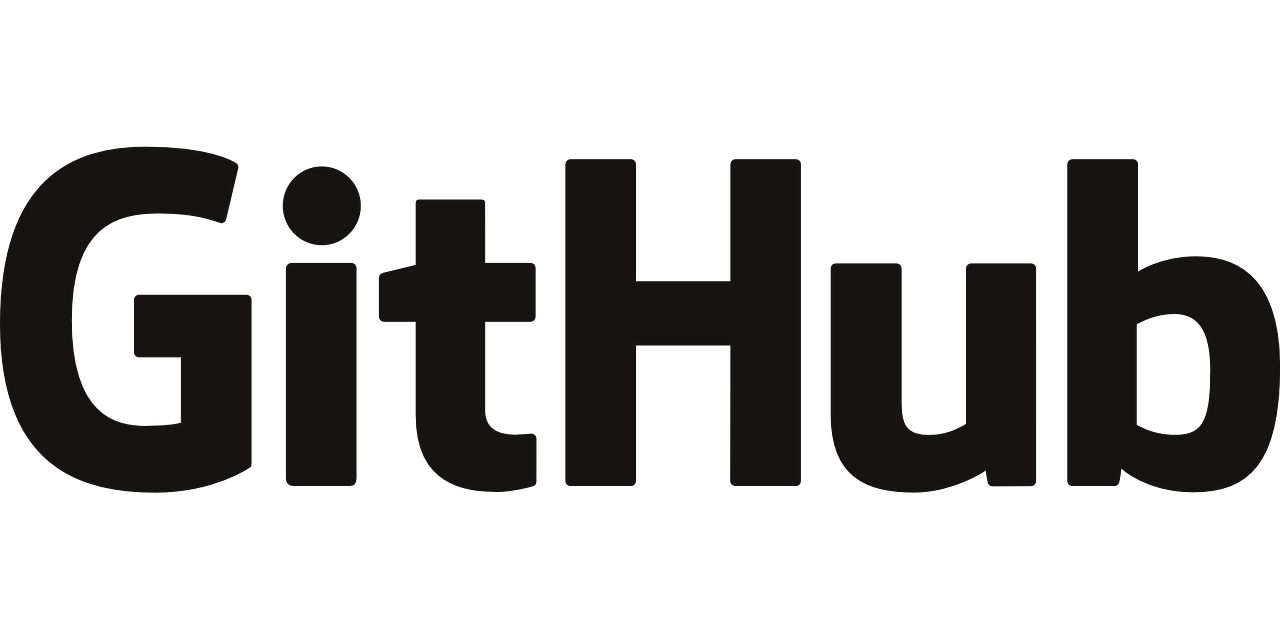在一台Mac上配置多个GitHub账号,可以按以下步骤操作:
1. 生成多个SSH密钥:
1
2
3
4
5
#bash
# 将email修改为你的第一账户的email,建议为常用的账号
ssh-keygen -q -t rsa -C "your_email_1@example.com" -f ~/.ssh/id_rsa_github_1 -N ""
# 将email修改为你的第二账户的email
ssh-keygen -q -t rsa -C "your_email_2@example.com" -f ~/.ssh/id_rsa_github_2 -N ""
上述命令将将会生成两个SSH密钥对id_rsa_github_1和id_rsa_github_2,分别对应两个GitHub账号。
2. 添加SSH密钥到GitHub账号:
分别将id_rsa_github_1.pub和id_rsa_github_2.pub文件的内容添加到对应的GitHub账号的SSH Keys设置页面,注意别搞反了哦!
可以用以下命令将文件内容读取到剪贴板:
1
2
3
#bash
pbcopy < id_rsa_github_1.pub
pbcopy < id_rsa_github_2.pub
3. 配置SSH config文件:
在~/.ssh/目录下创建config文件:
1
2
#bash
touch ~/.ssh/config
然后在文件中输入以下内容并保存:
1
2
3
4
5
6
7
8
9
Host github.com
HostName github.com
IdentityFile ~/.ssh/id_rsa_github_1
PreferredAuthentications publickey
Host github_2.com
HostName github.com
IdentityFile ~/.ssh/id_rsa_github_2
PreferredAuthentications publickey
这会将github.com对应到第一个GitHub账号,github_2.com对应到第二个GitHub账号。
4. 把专用密钥添加到高速缓存中
1
2
3
#bash
ssh-add --apple-use-keychain ~/.ssh/id_rsa_github_1
ssh-add --apple-use-keychain ~/.ssh/id_rsa_github_2
5. 测试SSH连接:
1
2
3
#bash
ssh -T git@github.com
ssh -T git@github_2.com
正常情况下,你会得到如下消息:
1
Hi xxx! You've successfully authenticated, but GitHub does not provide shell access.
如果都可以成功登录,则SSH连接配置成功。
6. 清除global config配置
可以用git config -l 查看是否配置过user.name, user.email,如果配置过,则用以下命令unset:
1
2
git config --global --unset user.name
git config --global --unset user.email
7.恭喜!!!!
使用方法:注意,在克隆仓库时用不用账户要使用对应的Host.
当克隆第一个GitHub账号的仓库时,使用git@github.com:
1
2
#bash
git clone git@github.com:username/repo.git
当克隆第二个GitHub账号的仓库时,使用git@github_2.com:
1
2
#bash
git clone git@github_2.com:username/repo.git
这会自动使用对应的SSH密钥与GitHub账号连接。
拉取成功后,为了方便,你可以在cd到对应的仓库目录下,用下述命令配置user.name和user.email
1
2
git config --local user.name "youname"
git config --local user.email "youemail@xx.com"
按照这些步骤,可以在一台Mac上配置任意多个GitHub账号,并可以方便地与之交互。
写在最后
附加方法:如果想更省事,可以将下面的代码保存为 xxx.sh 然后按提示一步步执行.
1
2
3
4
5
6
7
8
9
10
11
12
13
14
15
16
17
18
19
20
21
22
23
24
25
26
27
28
29
30
31
32
33
34
35
36
37
38
39
40
41
42
43
44
45
46
47
48
49
50
51
52
53
54
55
56
57
58
59
60
61
62
63
64
65
66
67
68
69
70
71
72
73
74
75
echo Start to config==================
echo -n "Enter the first github account email(as default account): "
read email_1
echo -n "Enter the second github account email(as additional account): "
read email_2
# First, create ssh key for each account
rsafile_1=~/.ssh/account_${email_1//[@. ]/}
rsafile_2=~/.ssh/account_${email_2//[@. ]/}
echo "gererate first ssh key!=================="
ssh-keygen -q -t rsa -C ${email_1} -f ${rsafile_1} -N ""
echo "gererate second ssh key!=================="
ssh-keygen -q -t rsa -C ${email_2} -f ${rsafile_2} -N ""
# Second, add ssh config for each account
echo create ~/.ssh/config file==================
touch ~/.ssh/config
cat >> ~/.ssh/config << EOF
# account for ${email_1}
Host github.com
Hostname github.com
IdentityFile ${rsafile_1}
PreferredAuthentications publickey
# account for ${email_2}
Host github_2.com
Hostname github.com
IdentityFile ${rsafile_2}
PreferredAuthentications publickey
EOF
# Third, add ssh key to ssh-agent
echo add ssh key to ssh-agent==================
ssh-add --apple-use-keychain ${rsafile_1}
ssh-add --apple-use-keychain ${rsafile_2}
# Fourth, add ssh key to github
cat << EOF
Now you should add ssh public key to your github account:
For account ${email_1}, use "pbcopy < ${rsafile_1}.pub" to copy the public key to clipboard,
then go to github and add new key in Settings->SSH and GPG keys->New SSH key.
For account ${email_2}, use "pbcopy < ${rsafile_2}.pub" to copy the public key to clipboard,
then go to github and add new key in Settings->SSH and GPG keys->New SSH key.
EOF
echo -n "When finished, Press any key to continue..."
read isFinished
# Fifth, test ssh connection, if success, you will get "Hi xxx! You've successfully authenticated, but GitHub does not provide shell access."
echo Test ssh connection for acount ${email_1}==================
ssh -T git@github.com
echo Test ssh connection for acount ${email_2}==================
ssh -T git@github_2.com
# Sixth, unset git global config
echo unset git global config==================
git config --global --unset user.name
git config --global --unset user.email
# Seventh, finish and enjoy!
cat << EOF
Congratulations! You are Finished!
When using first account ${email_1}, you can:
Use "git clone git@github.com:xxx/xxx.git" to clone your first account repository,
then cd into the repository dir and use "git config --local user.name YOUNAME1" to set your account name,
use "git config --local user.email ${email_1}" to set your account email.
Then git "add commit push pull..." happily!
When using first account ${email_2}, you can:
use "git clone git@github_2.com:xxx/xxx.git" to clone your second account repository,
then cd into the repository dir and use "git config --local user.name YOUNAME1" to set your account name,
use "git config --local user.email ${email_2}" to set your account email.
Then git "add commit push pull..." happily!
EOF